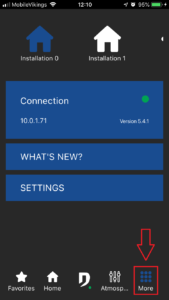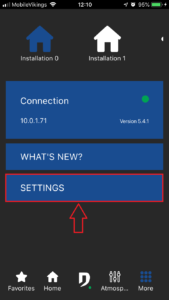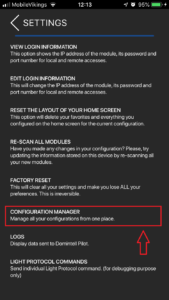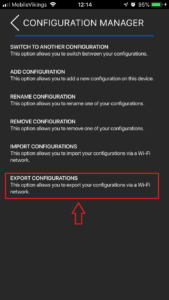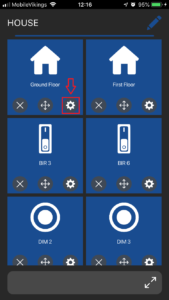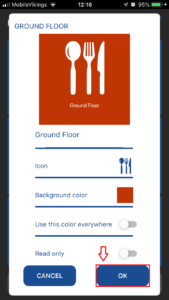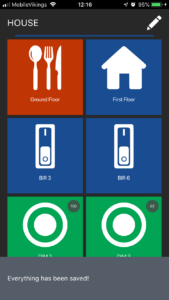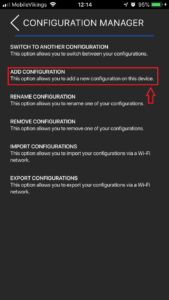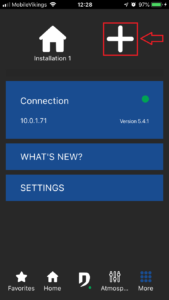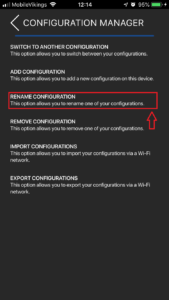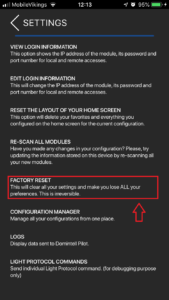The most frequently asked questions about customization (tile color, icons, drag & drop)
- The inputs are not displayed by default.
- Pilot takes over the Domintell2/GoldenGate tree.
- Go to the corresponding floor/room.
- Touch the pencil at the top right and add them manually
- Touch the pencil again to save. - If you have made changes in Domintell2/GoldenGate.
- Scan all modules again.
- Touch the pencil on the top right of the floor/room, and add them manually
- Touch the pencil again to save. - The module may not yet be managed by Domintell Pilot. (See chapter "Getting started" question 5)
- If you have made changes in Domintell2/GoldenGate.
- Scan all modules again.
- Click on the pencil in the top right-hand corner of the floor/room, and add manually (drag & drop).
- Click on the pencil again to save. - The module may not yet be managed by Domintell Pilot. (See chapter "Getting started" question 5)
- Do a new scan of all the modules.
- Installation sharing allows you to copy all your installations between two devices.
- Both devices must be connected on the same Wi-Fi network.
- The installation sharing is done in two steps:
- To begin, you must properly configure your installation on the first device.
- Then, on this first device, go to More > Settings >
Configuration Manager > Export configurations.
- The first device is ready.
- On the second device:
- If you have just installed the application, open it and click on "Import from another device".
- If you already have other installations on this second device, go to More >Settings > Configuration manager > Import configurations.
- Follow the instructions.
- Tap on the pencil on the upper-right corner.
- 3 icons appear below the images.
- Tap and hold the icon with the 4 arrows (the tile will slightly change color).
- Move the tile to the desired place; It is not possible to move a tile on an empty space, it
must be on another tile.
- Tap on the pencil again to save the modifications.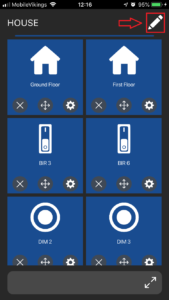
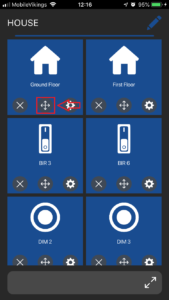
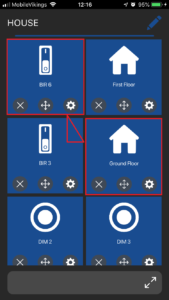
- No. It is not possible to add your own icons/pictures.
- A new installation will then appear in the More menu.
- You can change the installation at any time by clicking on the installation of your choice in the same More menu.
- Yes, for iPad and Android devices > 6 inches.
- Changes need to be made in the Domintell2/GoldenGate software.
- Do not forget to send the application back to the Mastere.
- Do a new scan of the modules in the Pilot app.
We use cookies on our website to give you the most relevant experience by remembering your preferences and repeat visits. By clicking “Accept”, you consent to the use of ALL the cookies.
Privacy & Cookies Policy
Privacy Overview
This website uses cookies to improve your experience while you navigate through the website. Out of these, the cookies that are categorized as necessary are stored on your browser as they are essential for the working of basic functionalities of the website. We also use third-party cookies that help us analyze and understand how you use this website. These cookies will be stored in your browser only with your consent. You also have the option to opt-out of these cookies. But opting out of some of these cookies may affect your browsing experience.
Necessary cookies are absolutely essential for the website to function properly. This category only includes cookies that ensures basic functionalities and security features of the website. These cookies do not store any personal information.
Functional cookies help to perform certain functionalities like sharing the content of the website on social media platforms, collect feedbacks, and other third-party features.
Performance cookies are used to understand and analyze the key performance indexes of the website which helps in delivering a better user experience for the visitors.
Analytical cookies are used to understand how visitors interact with the website. These cookies help provide information on metrics the number of visitors, bounce rate, traffic source, etc.
Advertisement cookies are used to provide visitors with relevant ads and marketing campaigns. These cookies track visitors across websites and collect information to provide customized ads.
Other uncategorized cookies are those that are being analyzed and have not been classified into a category as yet.